In this blog post I will explain 5 different ways to turn off or shutdown your computer.
Each method is simple and easy to follow and offer you different options, allowing you to choose the one that works best for you. whether you prefer using the Start menu, keyboard shortcuts, Run Dialog box or other techniques to shut down your computer system.
1. Shutdown Your Computer Using Start Menu
- From the Taskbar Click on start button à Click on Power Button à then Click on Shutdown Button as shown bellow.
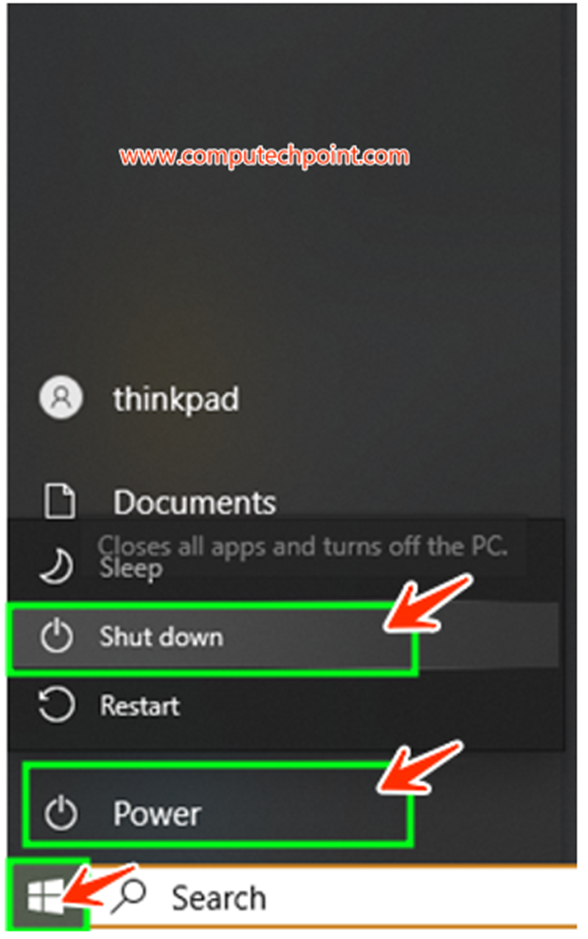
2. Shutdown Your PC Using Keyboard Shortcut+ Quick Links Menu
Press Window Key + X , Quick Link Menu will appearà Press U à and then again press U your computer will be shut down as shown below.
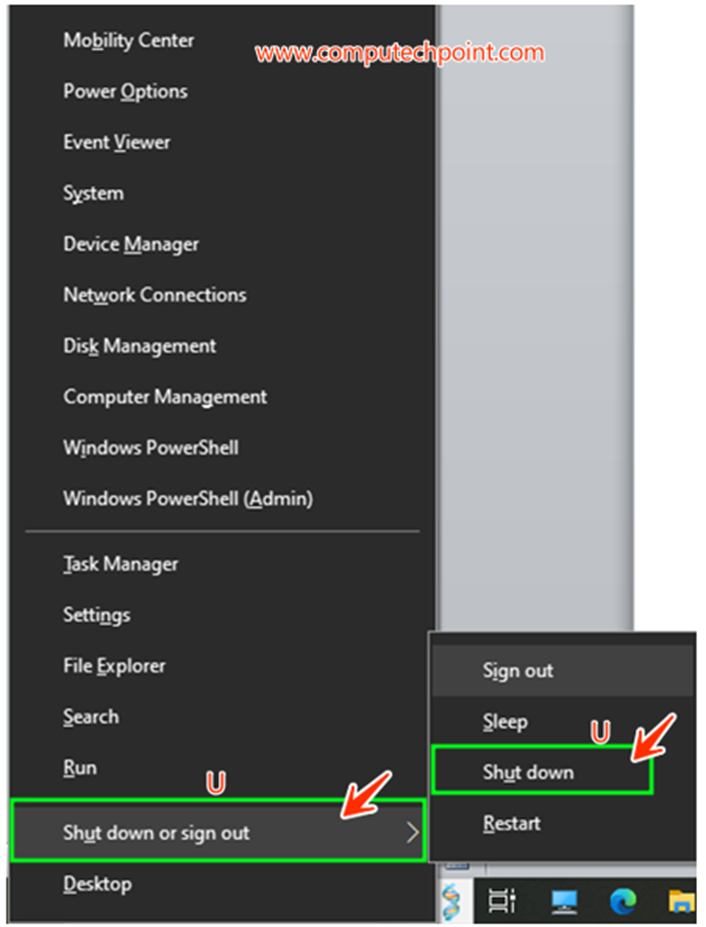
3. Shutdown Your Computer Using Keyboard Shortcut:
Press Alt +F4, small Shutdown Window will appear, select shutdown from the dropdown box and click on OK button your computer will be shutdown.
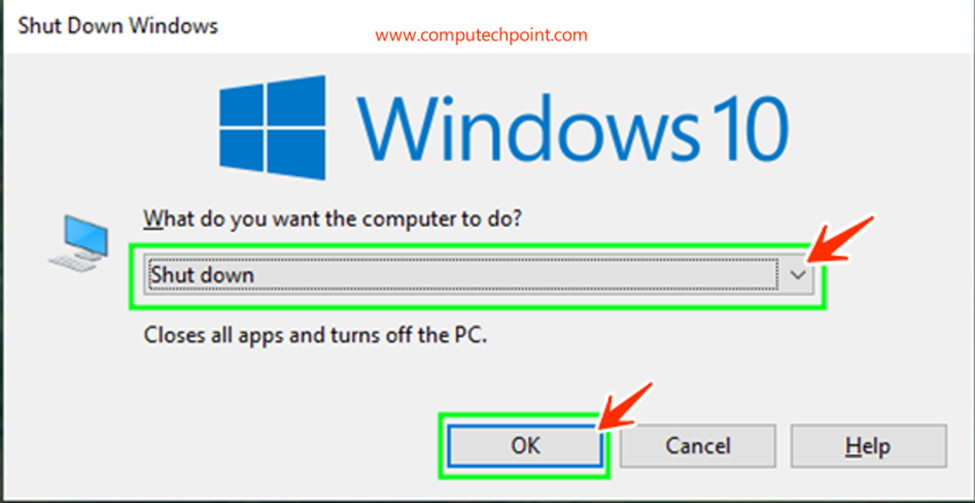
4. Turn Off Your PC Using RUN Dialog Box
Press Window Key + R to Open RUN Dialog Box and type “shutdown /s /f /t 0” command and click on OK button or Press Enter Key as shown bellow.
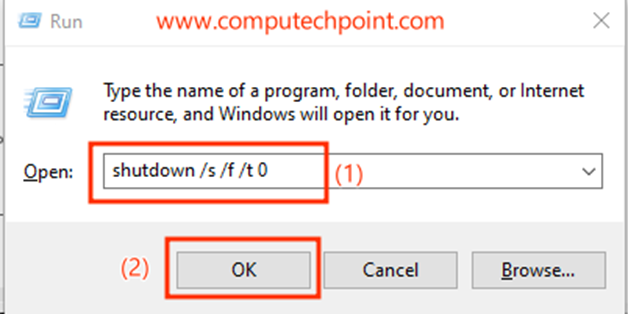
5. Power Off Your Computer using Command Prompt
Open Command Prompt Type “shutdown /s /f /t 0” command and Press Enter Key as shown bellow.
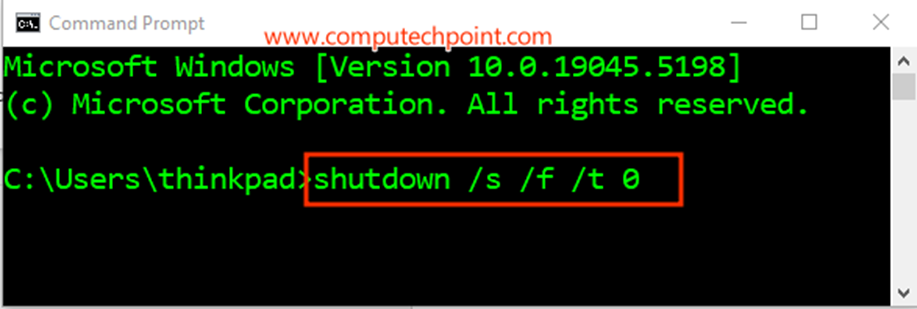
/s initiates the shutdown process.
/f forces the running applications to close.
/t 0 sets the time delay to 0 seconds, causing the shutdown to happen immediately.
I hope this tutorial will helps you to turn off or shutdown your computer using 5 different methods.
If you have any query, suggestion or feedback feel free contact us using the details provided on our contact us page.
Thank you.

