If you are connected to a particular Wi-Fi and you want to view or find its Password, but you’re not sure how to do it, then this tutorial is for you, here in this tutorial I will guide you how to find your connected Wi-Fi password on a windows pc.
Click Here if You want know how to locate or find your currently connected Wi-Fi Password using Command Prompt in Window.
Follow the bellow given steps retrieve your currently connected Wi-Fi Password.
- Press window Key + R, this opens up RUN window, type “ncpa.cpl” into the text box and click on OK button or press enter key.
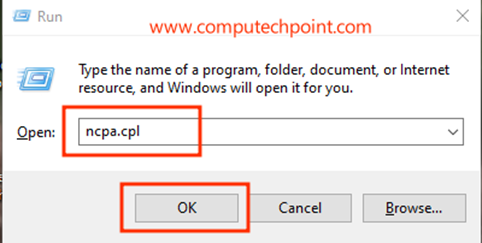
- After Clicking on OK Button, the following “Network Connections” Windows will open. Here Right Click on Your “Wi-fi Network” and then Click on “Properties” as shown bellow.
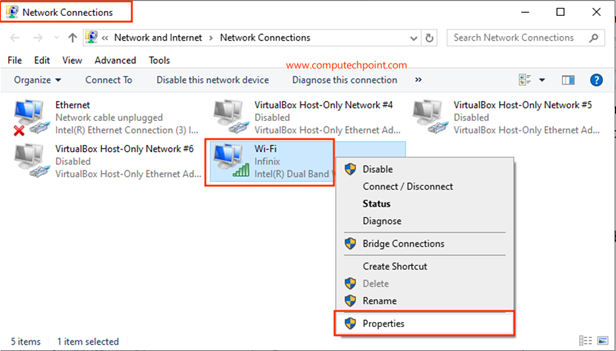
- After Clicking on Properties, the Following “Wi-fi Status” Window will appear, Here click on “Wireless Properties” as shown bellow.
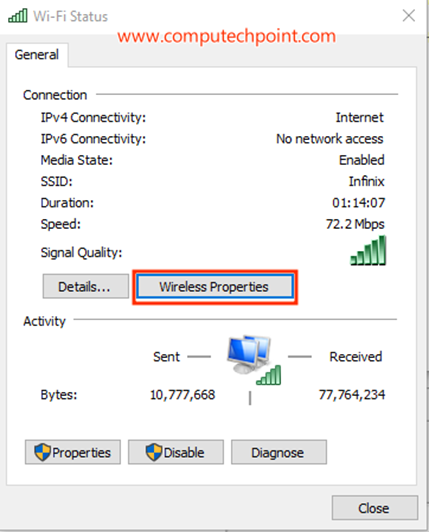
- After clicking on “Wireless Properties”, the Wireless Properties window will appear. Here Click on the “Security” tab, then check the “Show characters” box to display the Network Security Key, as shown below.
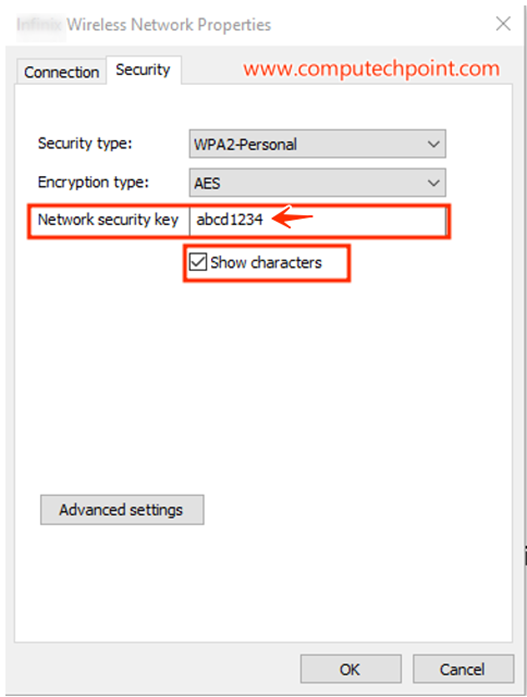
This is how you can find your Wi-Fi Password in Windows.
I hope this tutorial will help you to display, view or show your connected Wi-Fi Password in windows. If you have any question, suggestion or feedback feel free to contact us using the detail given on our contact us page.
Thank You.

