Sometime when your computer remains powered on for a long time then performance issues arises. To resolve performance issue, to properly shutdown your computer and make your computer start fresh with each reboot and to run smoothly, it is very important to configure your computer to shutdown properly.
We usually shutdown our computer but don’t know if it shuts down properly or not, to see if your computer shuts down properly when I turn it off. Open the Task Manager (by Pressing CTRL+SHIFT+ESC Shortcut Key from your Keyboard) and look at the CPU Uptime under the Performance section, if it is very long like 4:3:40:20, it means your computer has been on for 4 days 3 hours 40 minutes and 20 seconds.
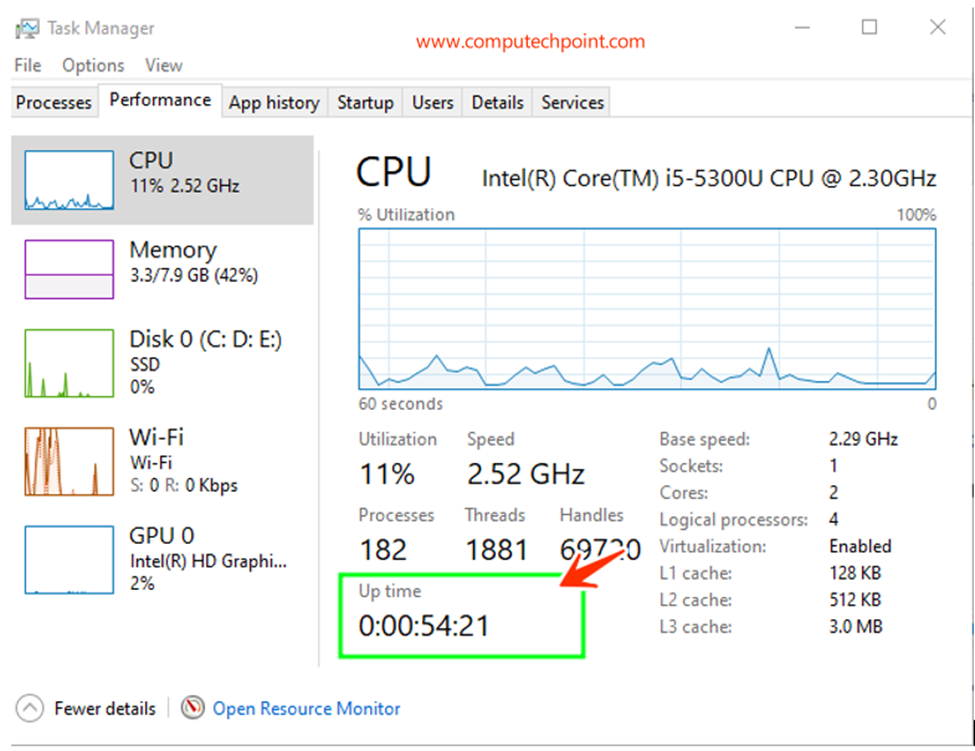
It shows the uptime of your computer. (It indicates the how long your computer has been running)
To make sure your computer starts fresh every time you turn it on, follow these simple steps:
- Go to “Control Panel” à then Click on “Hardware and Sound” à and then Click on “Power Options.”
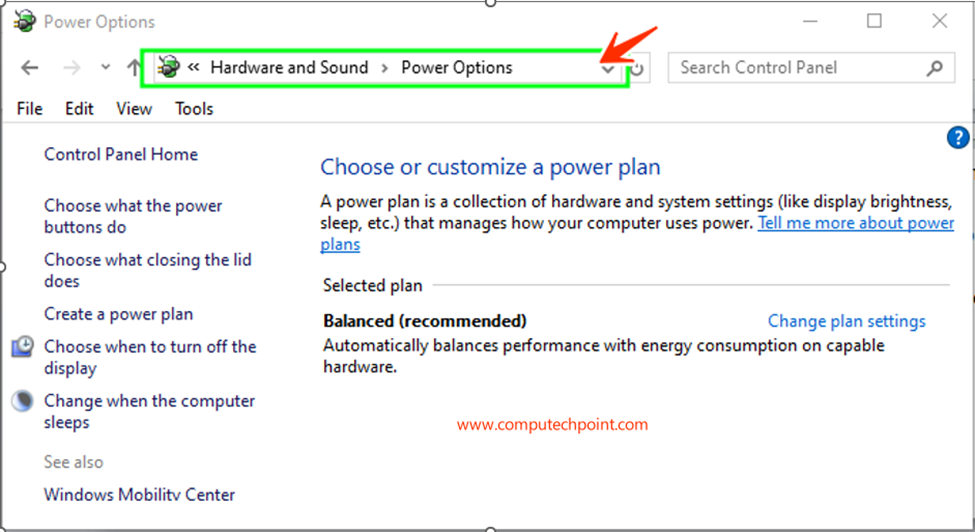
- Now from left sidebar click on “choose what the power buttons do”
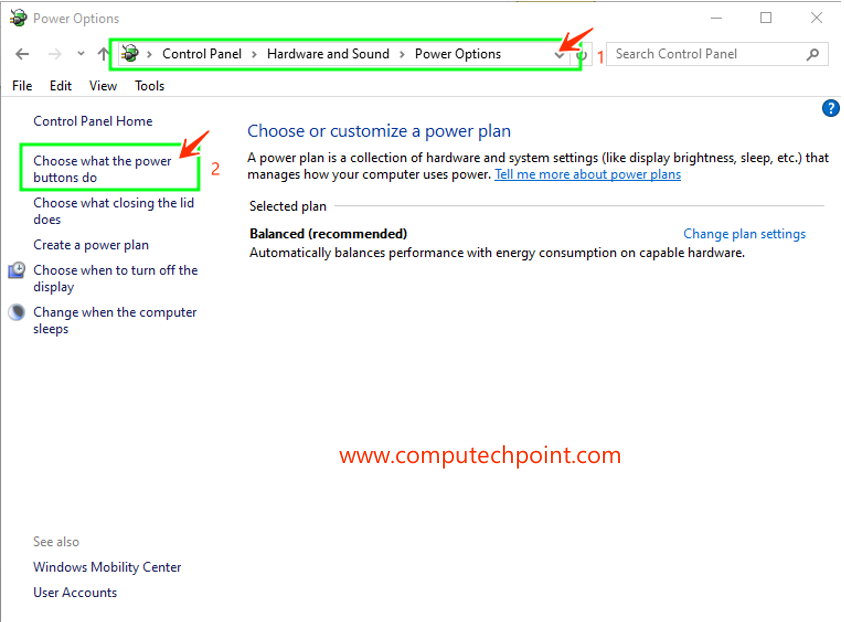
- Click on “Change settings that are currently unavailable link”
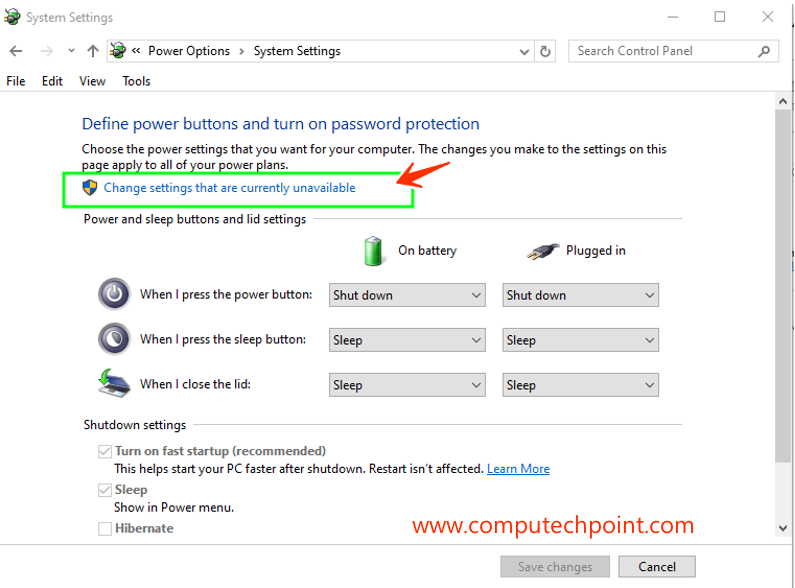
- Uncheck “turn on fast startup “and press save changes button.
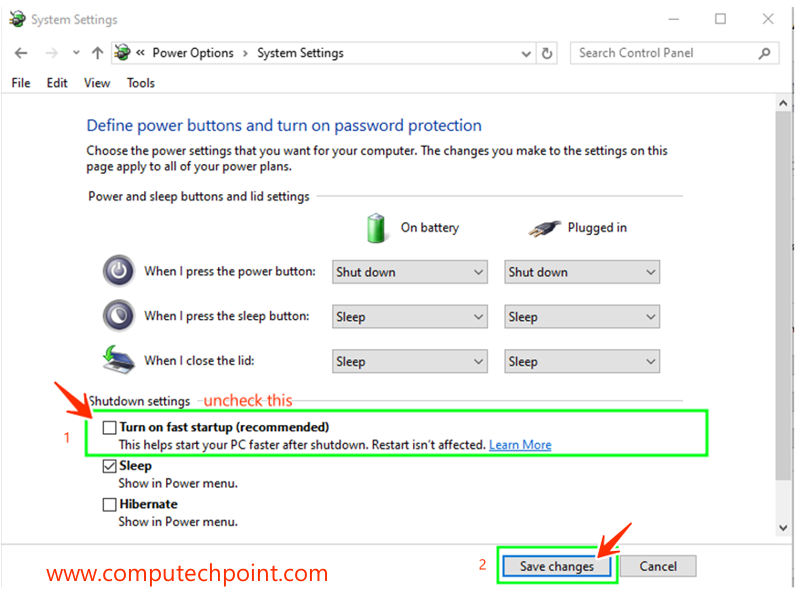
Now every time when you start your computer, it will clean reboot.
I hope this tutorial will help you to configure your computer to shutdown properly and get a clean and fresh Reboot every time You Turn On your Computer. if you have any question, suggestion or feedback feel free contact us using the details given on our contact us page.


ремонт электронагревателей воды https://fix-boiler-moskva.ru/
Discover your perfect shades with what season am i and find your unique color palette.
This approach offers a tailored experience that focuses on personal preferences.
Custom palette evaluation has developed extremely accessible with online tools and tests that guide determine whether you’re a Bright season, Gentle category, Warm deep type, or Cold season type. I just employed a seasonal color analysis quiz and learned I’m a Soft Autumn https://color-analysis-online.org, which demonstrated why grounded, subdued pigments like heated browns and sage greens look so much more appealing on me than intense, cool hues. The Deep Winter and Gentle Summer color palettes are especially stunning – Cold season people can handle bold oppositions and jewel tones, while Gentle categories appear wonderful in subtle, fresh pastels and fruit shades. If you’re struggling to pinpoint becoming pigments or hope to optimize your wardrobe, I strongly advise using an virtual palette evaluator or seeking for “area hue evaluation” to discover a local advisor.