Connecting Google Drive to your computer file explorer, This pc or My Computer makes your google drive files accessing and syncing much easier, making your cloud storage as accessible as regular local drive on your computer.
To add or connect Google Drive to your computer File Explorer on your Windows, you need to install the Google Drive for Desktop application on your PC. After proper installation and setup, Google Drive will appear as a regular drive in the File Explorer, This PC or My computer, you will also see it in the navigation panel and Quick Access list.
Steps to Connect Google Drive to File Explorer on Windows
Follow these steps to add or connect google drive to computer file explorer, this pc or my computer as a regular local drive on your computer
- Open your browser visit www.google.com, search for “download google drive for desktop” and Click on the first link.
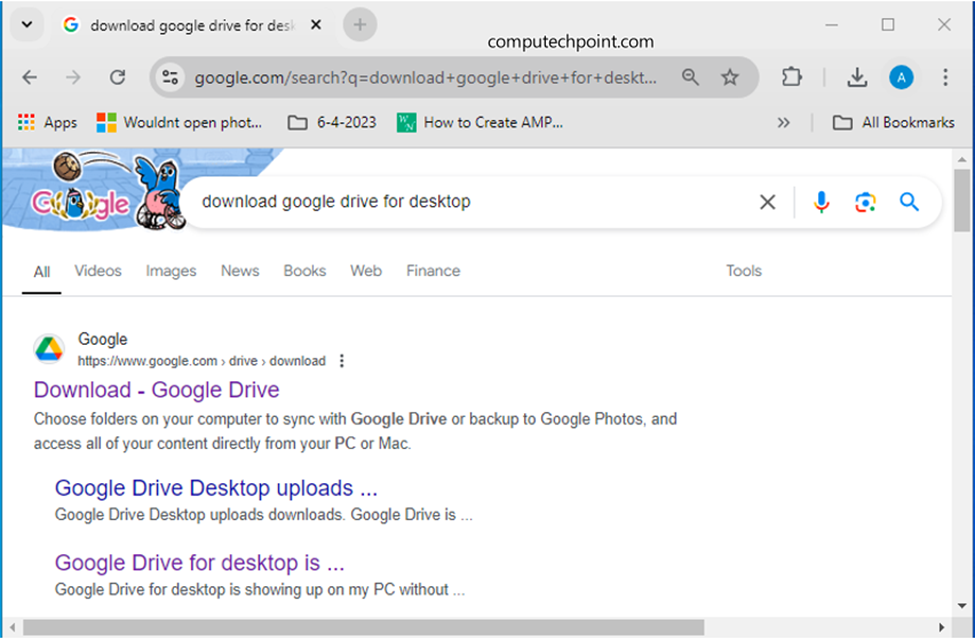
- Click on “Download Drive for desktop”
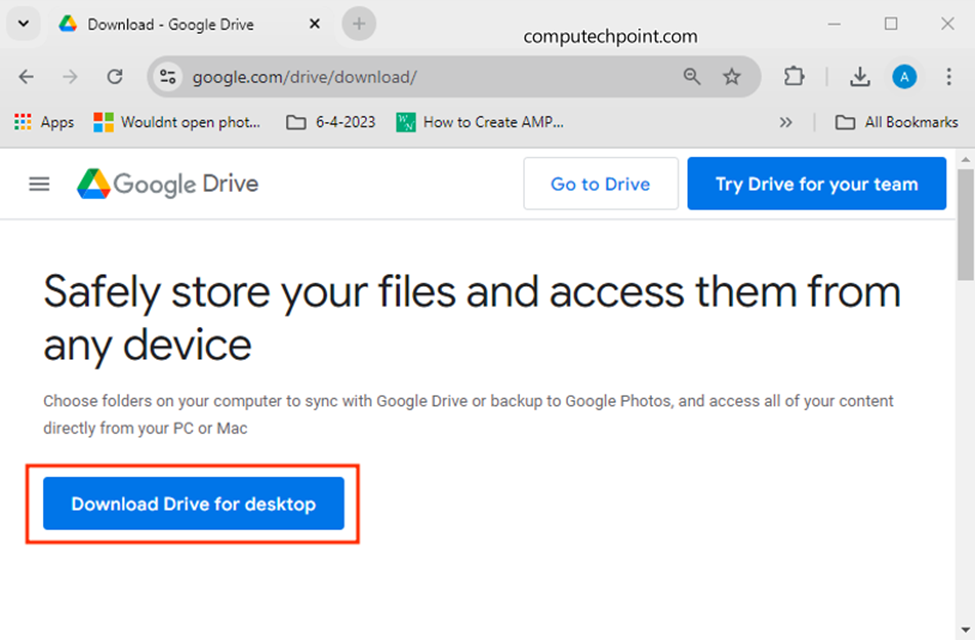
- After clicking on the Download link, downloading of “good drive for desktop” will start.
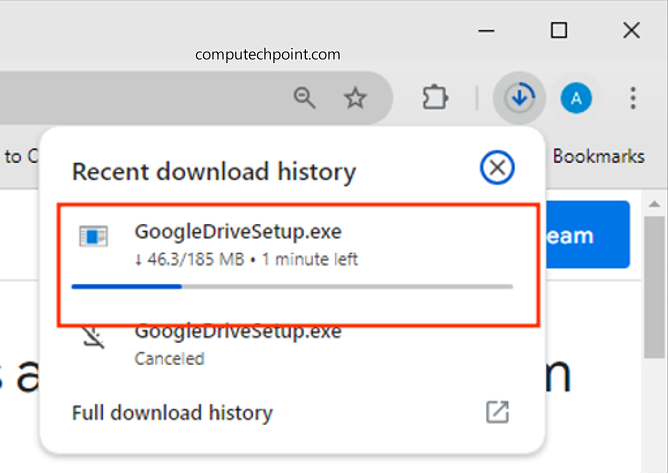
- Navigate to downloads folder and right on the downloaded googledrivesetup.exe and then click on “run as administrator”.
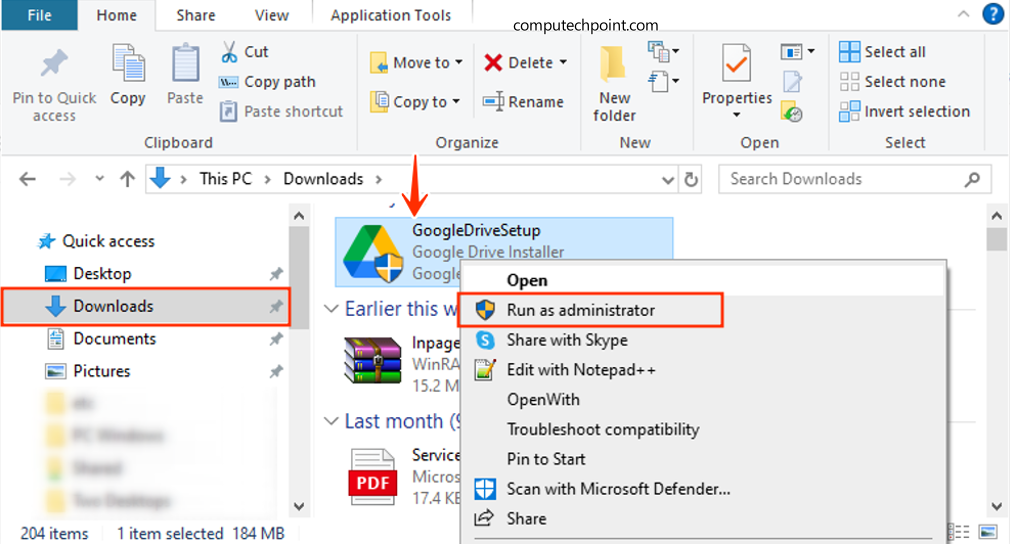
- After clicking on “Run as administrator” the following dialog box will appear, here Click on RUN Button.
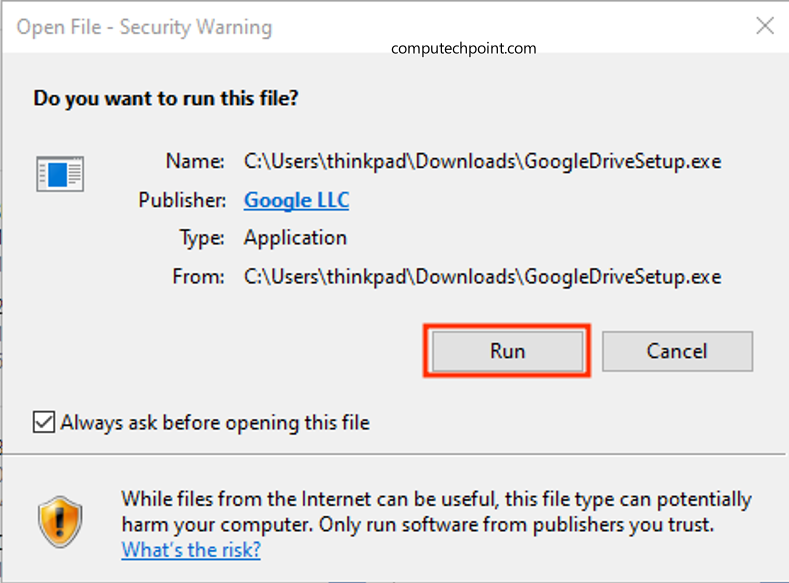
- After clicking on RUN button the following Google drive window will appear, here check the options if you want to add shortcuts to desktop
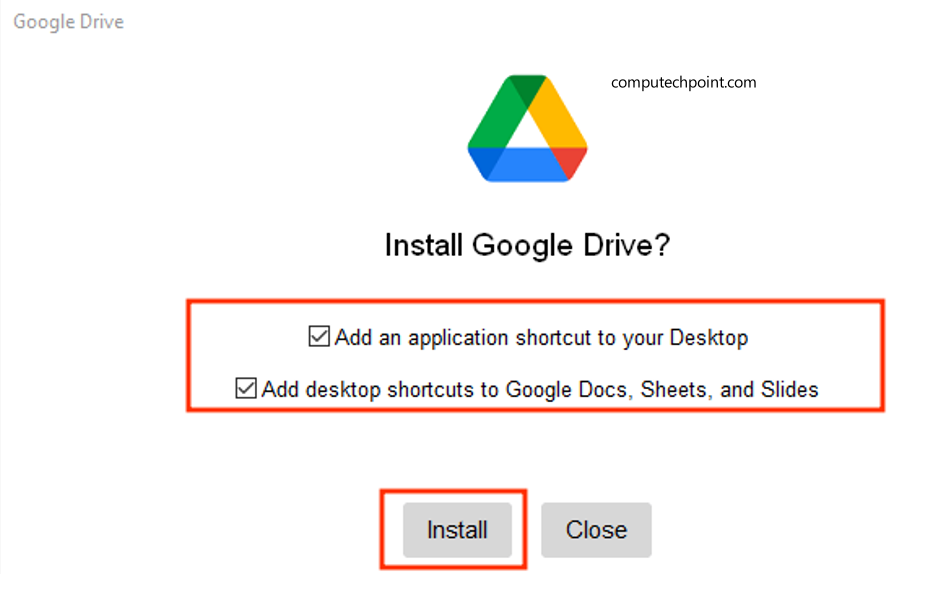
- After installation complete click on “Launch” button
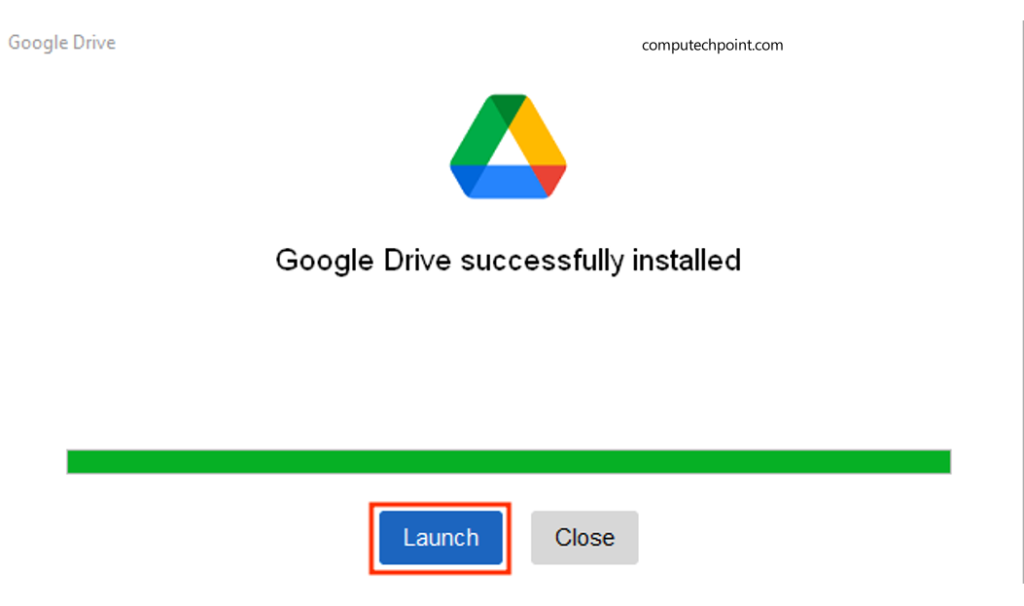
- After clicking on Launch Button the following window will appear, here Click on Get Started Button
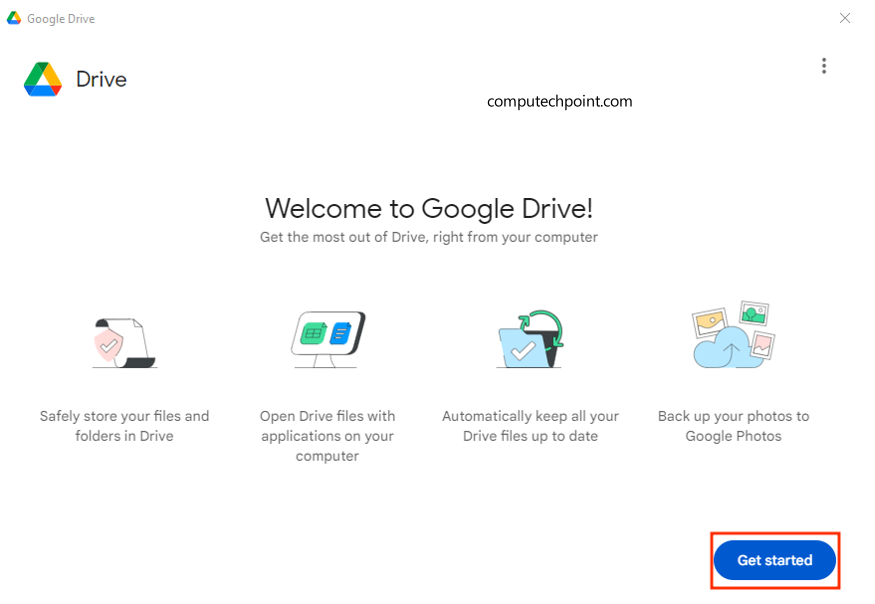
- Click on sign in button
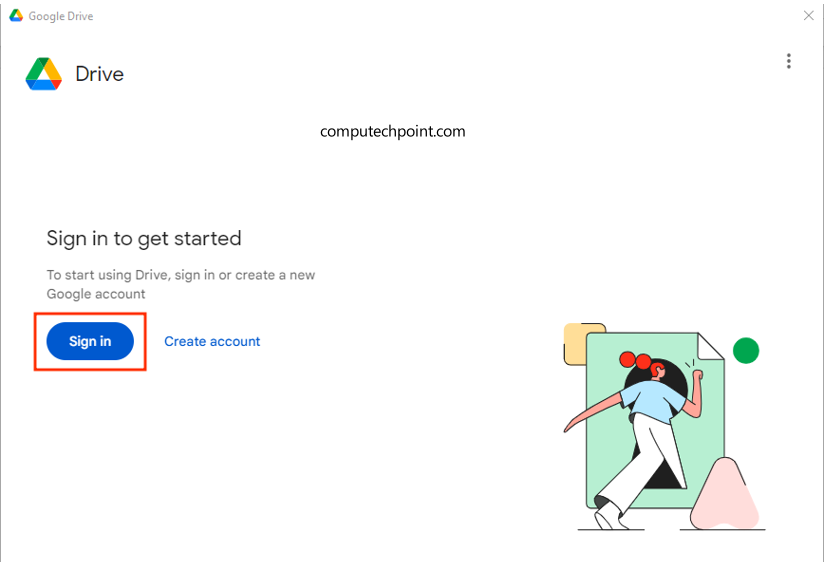
- Sign in with your google drive account that you want to add to file explorer.
Enter your email and click on “Next” button
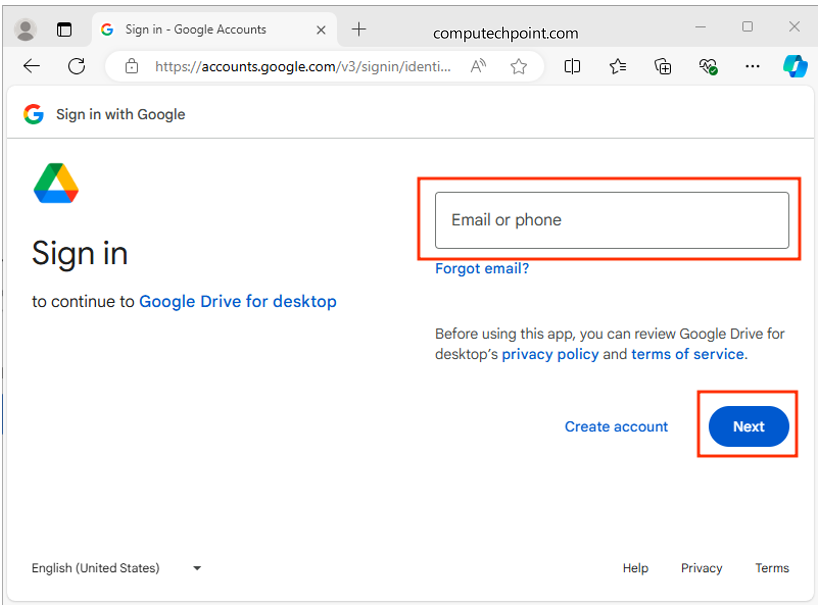
- Enter your email password and click on Next button
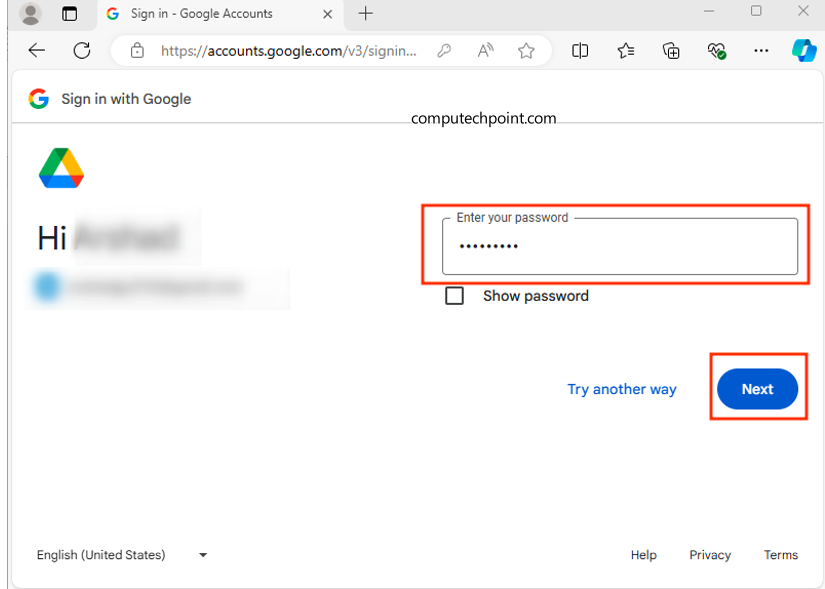
- Click on sign in button to sign in with your google accout
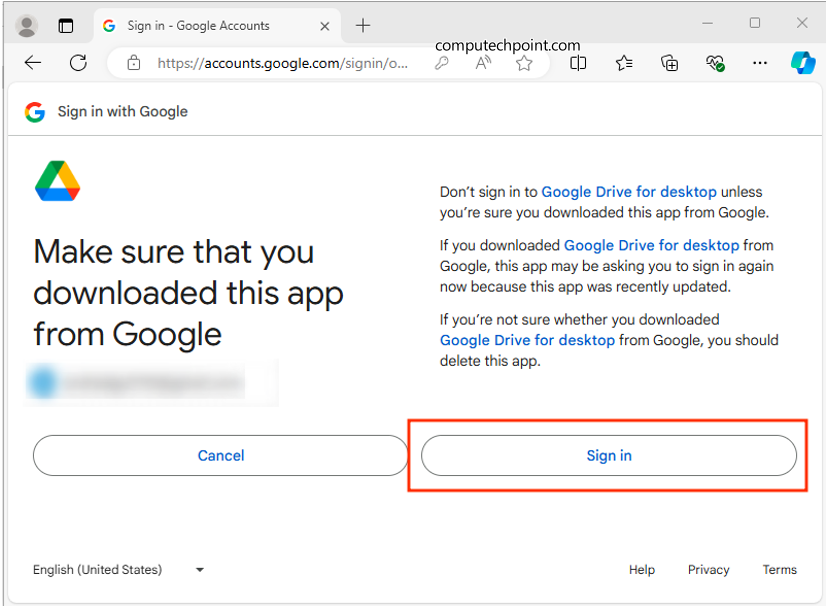
- After sign is successful, a success message will appear
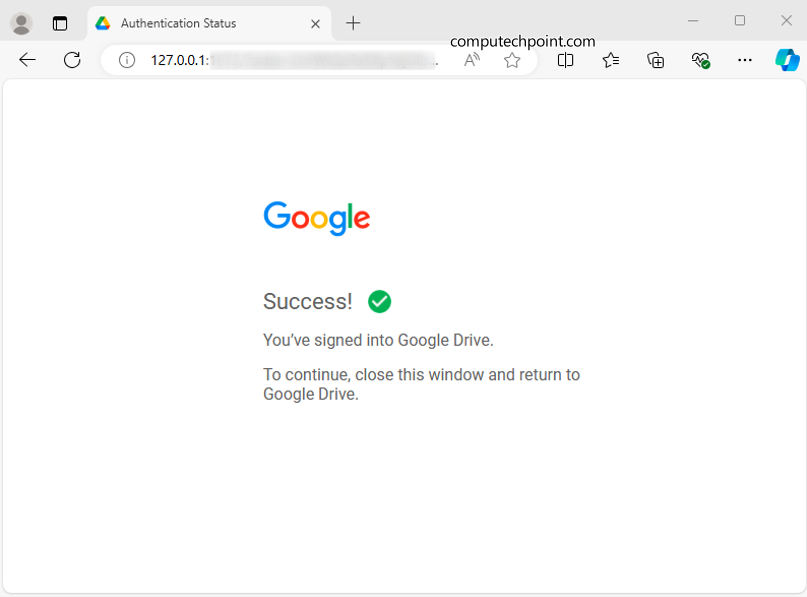
- either skip or select/check your desired options and click on next button On the welcome google drive window.
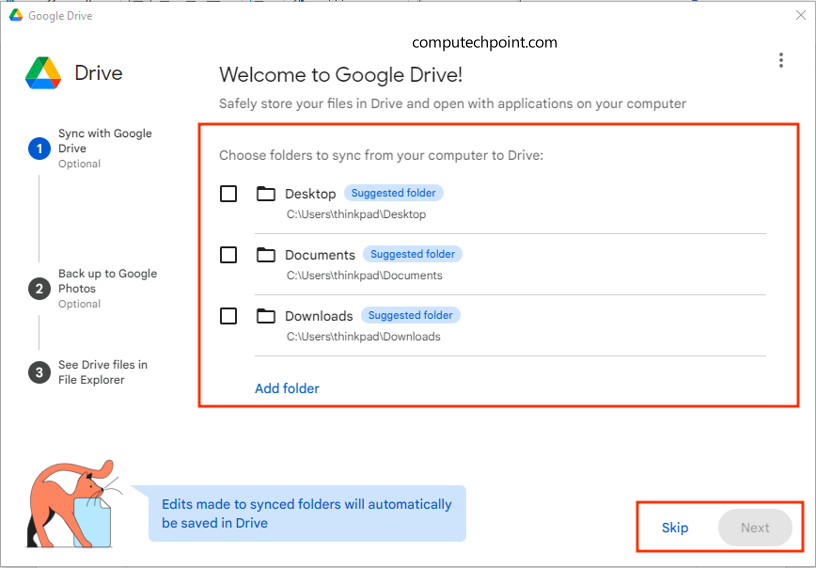
- Either skip or select your desired options and click on next button in “Back up photos and videos to google photo” section,

- Click on next button
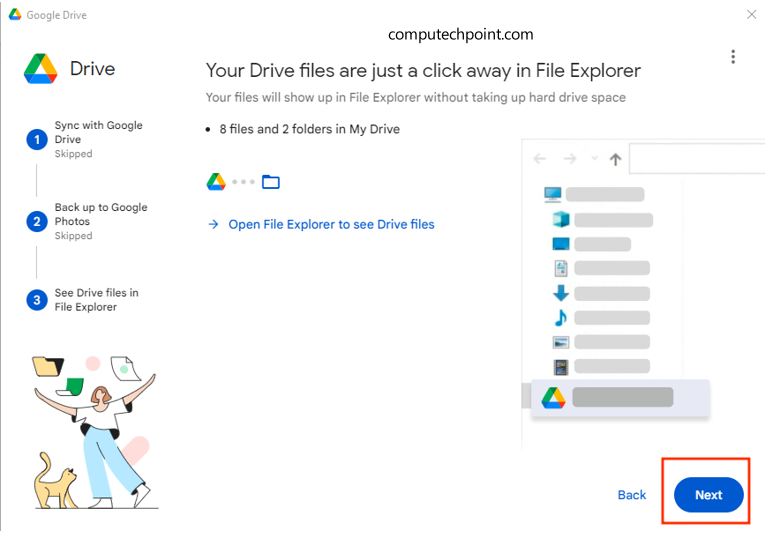
- Now click on open drive.
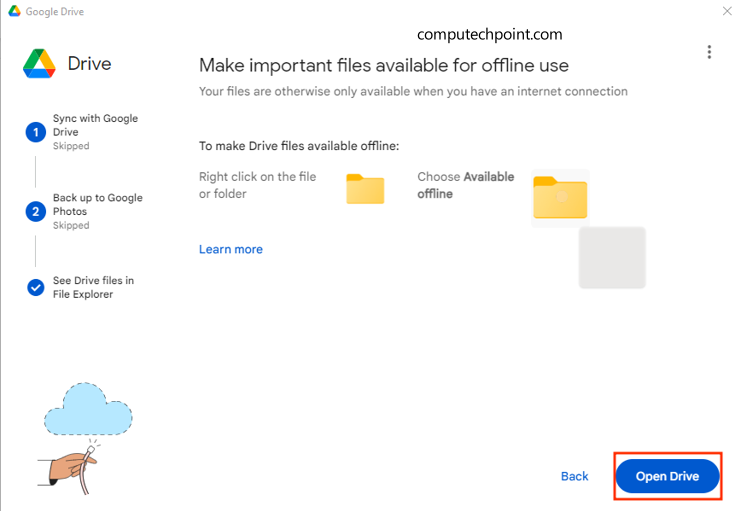
- Now go to the file explorer, This PC or My Computer you will see your google drive will be appear as a regular local drive or partition there.
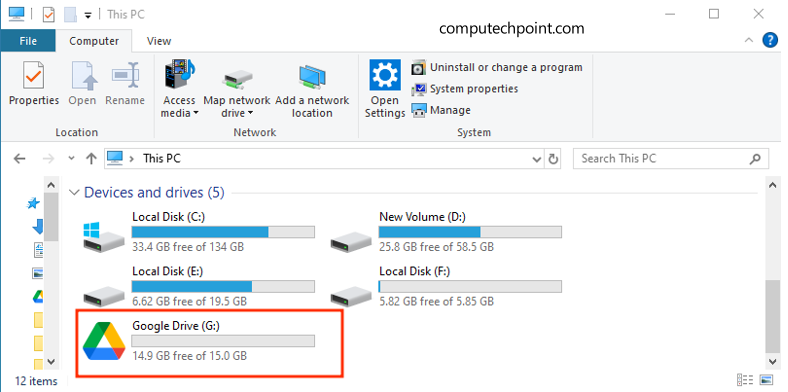
I hope this tutorial will helps you to connect google drive to computer file explorer, this pc or my computer. If you have any question, suggestion or feedback feel free to contact us using the information provided on our contact us page.


Hey team computechpoint.com,
I would like to discuss SEO!
I can help your website to get on first page of Google and increase the number of leads and sales you are getting from your website.
May I send you a quote & price list?
Bests Regards,
Ankit
Best AI SEO Company
Accounts Manager
http://www.bestaiseocompany.com
Phone No: +1 (949) 508-0277