In this blog post, we will explain how to convert numbers into text or words in MS Word. Sometimes you may want to change numbers into their written form, such as turning “125” into “one hundred twenty-five” We will guide you through the steps to do this quickly and easily using the built-in features of MS Word.
Let’s dive in and learn how to do it!
Open MS Word Document, Place the cursor where you want the number in text words.
Method No. 1 to Convert Numbers into Text or words
Press CTRL+F9 to create a new field like {}
Inside the field type =100\*cardtext
{=100\*cardtext}
Click inside the field and press F9 to update the field
OR
Right click inside the field and click on update field
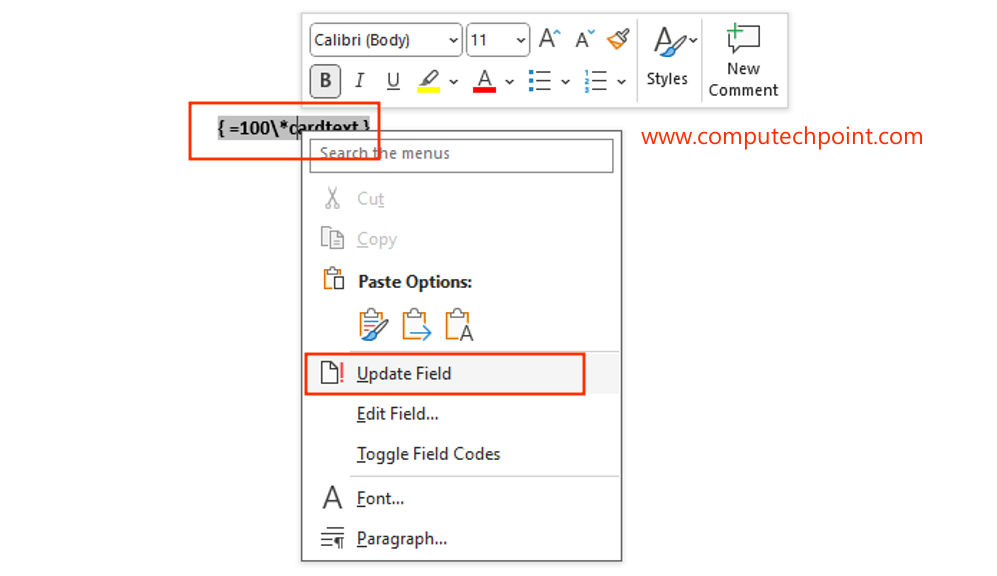
The Output will be look like this.
One hundred
Click anywhere inside the converted text and right click then click on toggle field codes to edit the converted text in number mode.
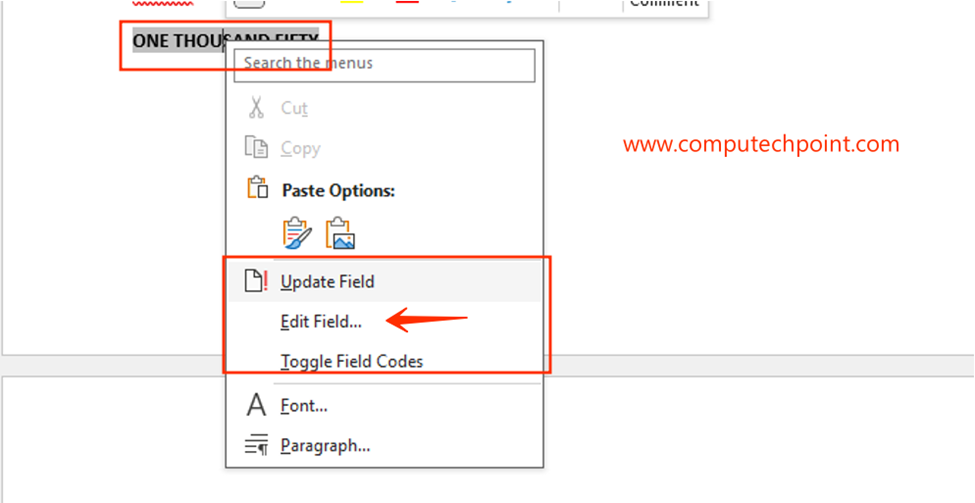
For example the following is converted text
One hundred
To edit the above in original(number) right click inside the above text and click on toggle fields codes to edit .
Formatting the Output.
The following formatting’s can be applied on the converted text.
If you want to capitalizes the first letter of the first word.
{=4057\*CardText\*FirstCap}
If you want the converted text in upper case
{=1050\*CardText\*Upper}
If you want the converted text lower case
{=1050\*CardText\*Lower}
If you want the converted text in Caps (capitalize first letter of each word)
{=1050\*CardText\*Caps}
Method No.2 to Convert Numbers into Written form
From Ribbon Click insert tab, then click Quick Parks and then click on Field as shown bellow.
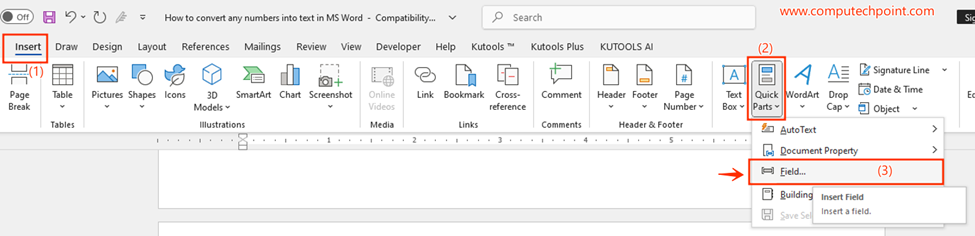
The following “Field” window will open, Click on Formula Button as shown bellow.

After Clicking on Formula Button, the following “Formula” Window Will appear, here in the formula textbox type “=1050\*CardText\*Upper” and Click OK Button.
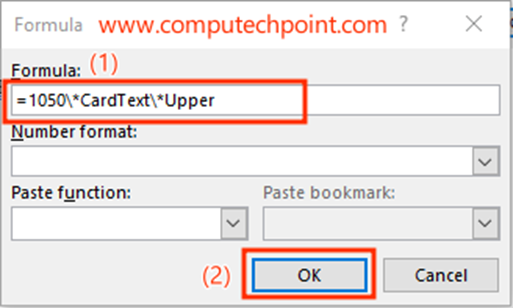
OutPut
ONE THOUSAND FIFTY
Points to Note:
- Cardtext Is Not Case Sensitive
- The Number that is to be converted into text/words Should Not Be Greater Than 999,999
- The number that is to be converted into text/words should be less than ( 10,00000)
- Work only with positive numbers
- In case of Decimal Number will be rounded to the nearest decimal number.
I hope this tutorial will helps you to convert numbers into text in Microsoft Word. If you need any assistance, feel free to reach out to us using the details provided on our contact us page.
Thank you.

