While Comments can help us to engage with our site visitors, disabling them on your WordPress website can provide several advantages. It helps prevent spam, save time (as managing and responding to comments can be time consuming) and improve site performance (as too many comments can slow down your page loading). Depending on your needs, there are different ways to disable comments in WordPress, whether it is on a single post or page, multiple posts or pages, or across all posts or all pages.
Note: WordPress by default disabled comments on pages and enabled/allowed comments posts.
Here in this Blog Post, I am going to discuss all these methods.
1. Disable Comments on a Single Post or Page
Follow the bellow given steps to disable comments for a specific post or page:
- In the WordPress dashboard, navigate to Posts > All Posts or Pages > All Pages.
OR while adding/Creating new Post or Page
- In the list of Posts or pages hover over the post or page you want to edit, and click on Edit.
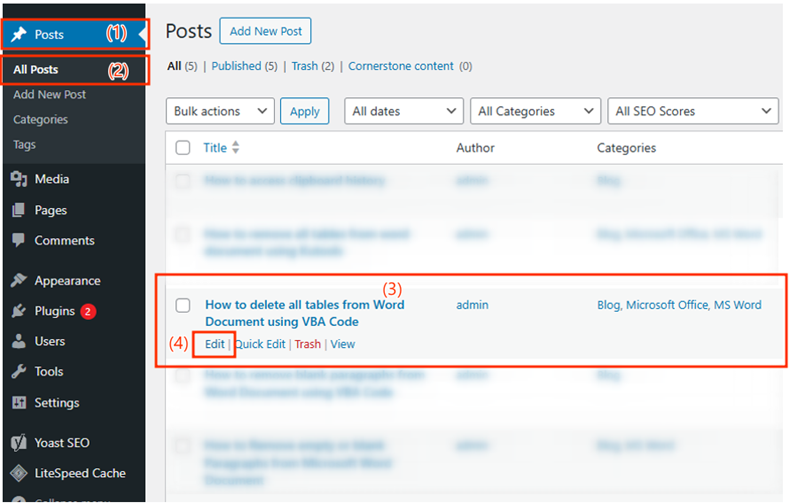
- After clicking on Edit (or after clicking on Add New Post or Page) Scroll down to the “Discussion” section on the right-hand panel, Select/check the “Closed” Option (“Visitors can not add new comments or replies”) and then click on “Save” button to save your changes.
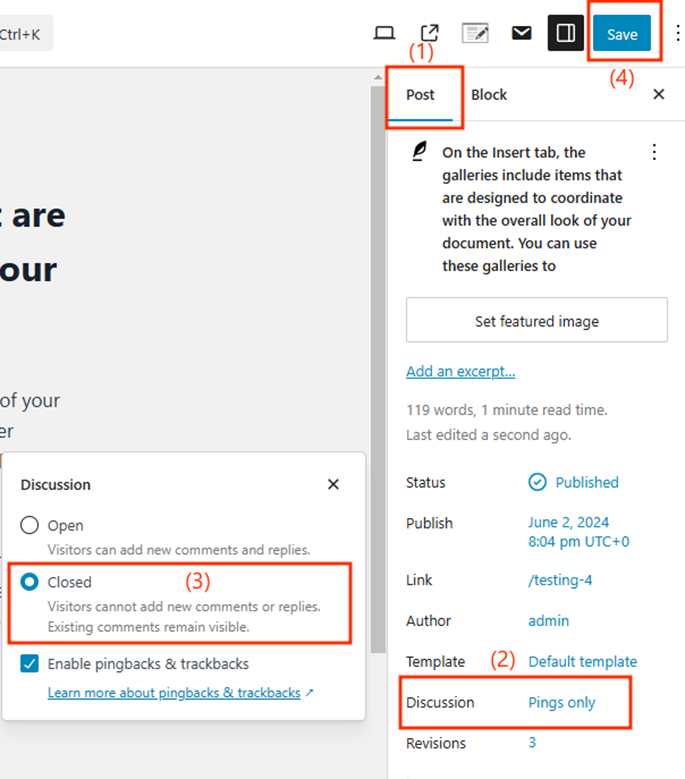
2. Disable Comments on Multiple Pages or Posts
To disable comments on multiple posts or pages at once follow these steps:
- From the dashboard Navigate to Posts > All Posts or Pages > All Pages.
- Check the box next to title if you want to disable comments all posts/pages.
OR check the boxes next to the posts or pages on which you want to disable comments.
- In the Bulk Actions dropdown, select Edit option and click on Apply Button.
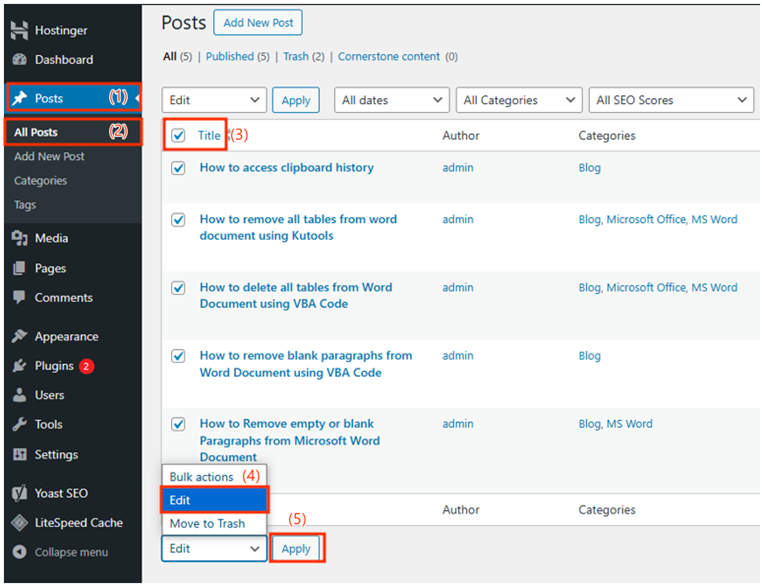
- After clicking on apply button the following settings will appear, here in front of comments in the dropdown Choose Do Not Allow and Click on Update Button.
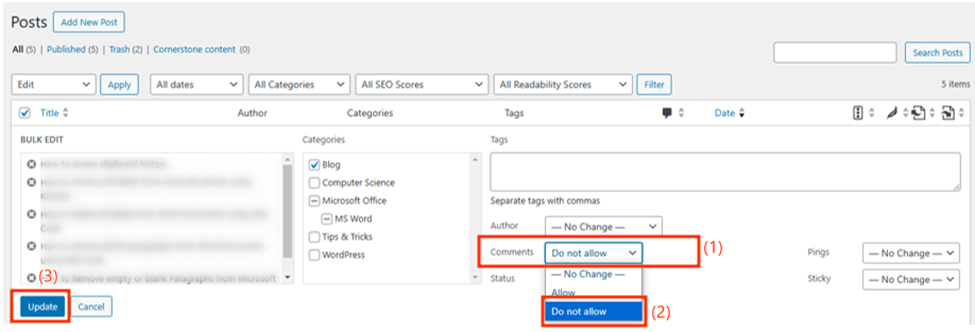
3. Disable Comments Globally on WordPress
To disable comments for all future posts and close comments on existing ones:
- in the WordPress dashboard Navigate to Settings > Discussion.
- Uncheck the box next to “Allow people to post comments on new articles” and click Save Settings.
- Check the box next to Automatically close comments on articles older than and set the number of days to 0. Then, click Save Changes.
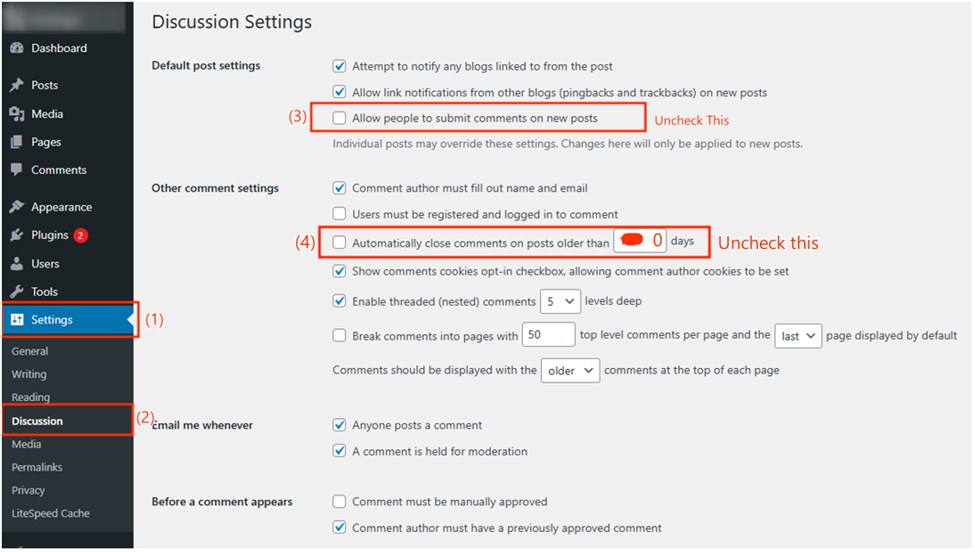
To delete comments from existing posts:
- In the dashboard Navigate to Comments.
- Select the comments you want to delete, then choose Bulk Actions > Move to Trash and click on Apply button.
(screenshot remaining)
5. Disable Comments Using a Plugin:
There are several plugins like Disable Comments, that you can use to disable and mange comments on your WordPress website. With these plugins, you can easily turn off comments on posts, pages, and media. Simply install and activate the plugin, then go to the plugin settings to manage your comment.
I hope this tutorial will help you disable, enable and manage comments on your WordPress website. If you have any queries, suggestion or feedback feel free to contact us using the information provided on our contact us page.
Thank you.

