Embedding PDF files into your WordPress Website Posts or Pages is a great way to showcase and share your content such as eBooks and other documents on your website. By embedding PDF files into your website post or pages, your visitors can easily access and view these files without leaving your site, enhancing their overall experience on your website. It is a simple, easy and effective way to make valuable information readily available to your audience.
There are numerous ways to embed, display or view PDF File into your WordPress Website Posts or Pages.
In this tutorial I will show you the following two easy and quick methods:
Embedding PDF Files in WordPress Website Posts or Pages from google Drive without Plugin.
You need to upload the PDF to your Google Drive first and then embed the file on your website by using the iframe code.
- Open Your Google Drive and Click New as Bellow.
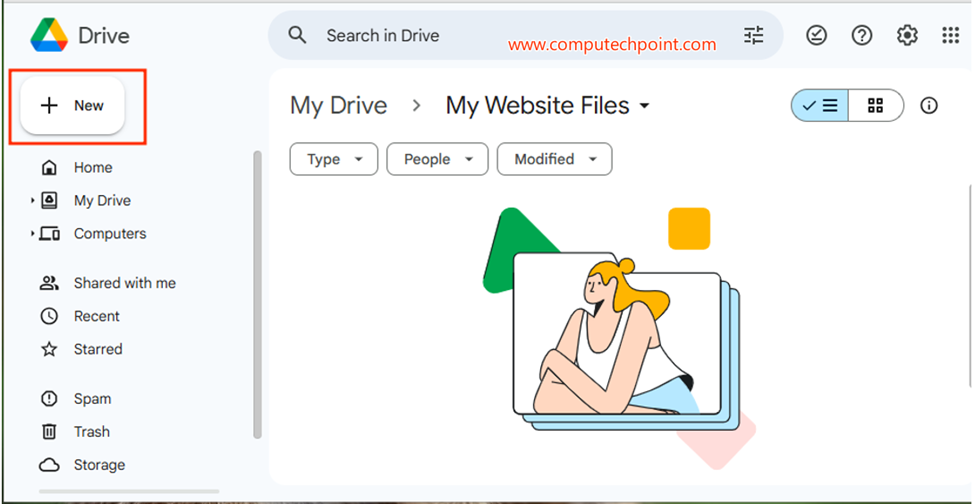
- Click on “File Upload” from the context menu
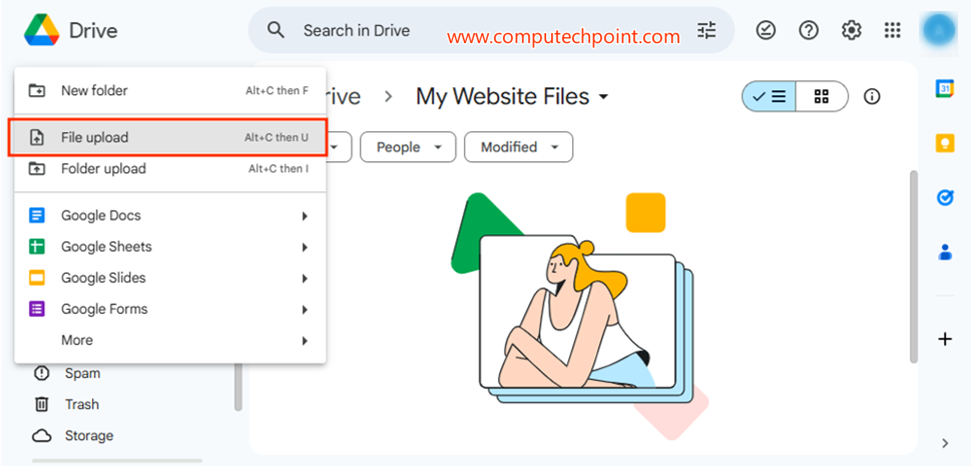
- The following “Open” dialog box will appear. Navigate to your folder, select your PDF file, and click the “Open” button as shown below.

- Your PDF file will be uploaded to your google drive as shown below.
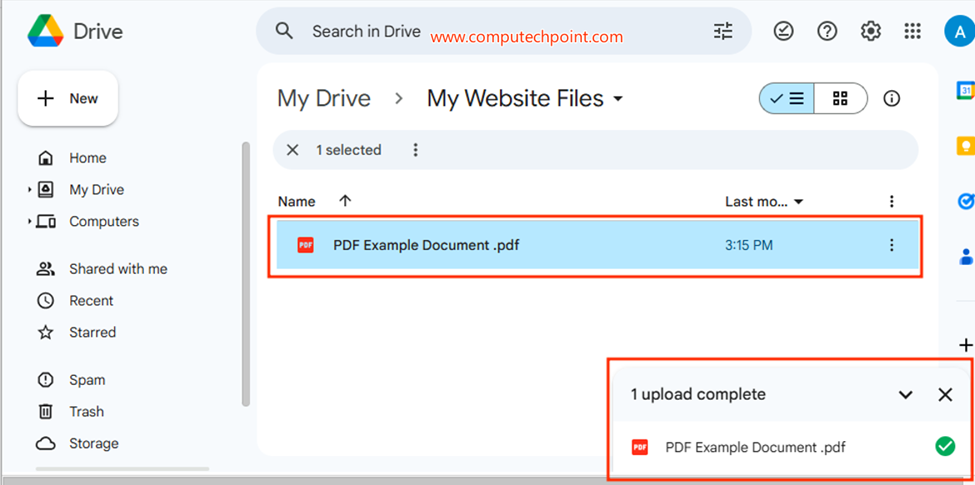
- In My Drive Double-click on your PDF file to display it, then click the three dots in the top-right corner and select ‘Open in New Window’.
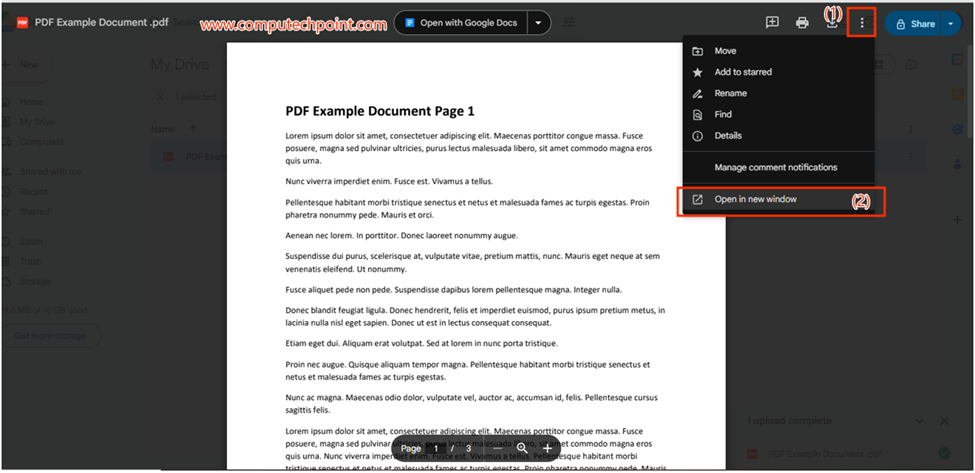
- After opening in a new window, click the three dots in the top-right corner again and select “Embed item” as shown below

- After clicking on “embed item” the following dialog box will appear, copy the iframe code from here.

- Go to your WordPress Dashboard, then click on “Add New Page” or “Add New Post” Next click on “Add New Block” where you want to embed the PDF file as and select “Custom HTML” as shown below
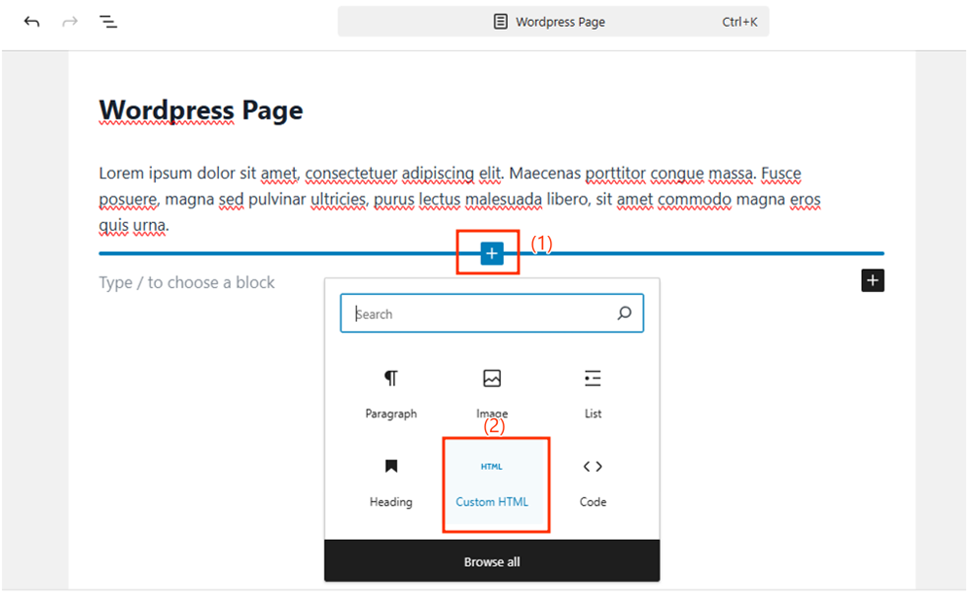
- And past the copied code as Shown below.

(Note: if You want change the Height and width you can modify these in the pasted code)
- After pasting the either Preview or Publish your Page or Post to view the changes and see the embedded PDF file in your page or post.
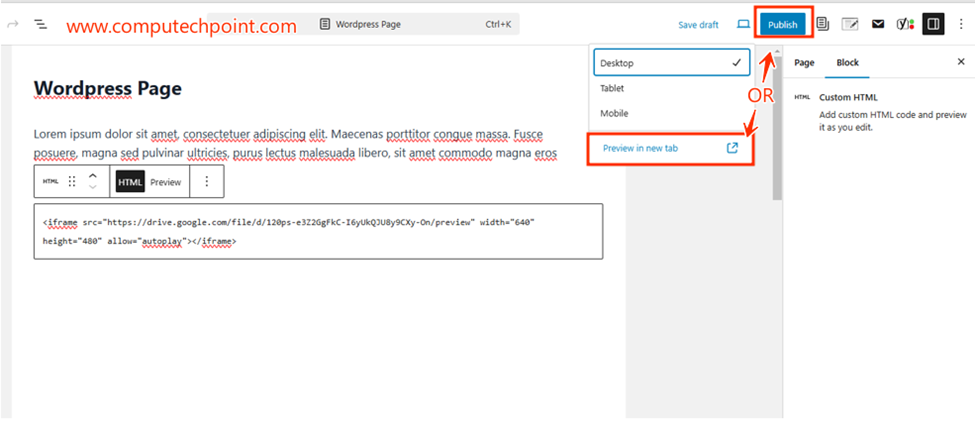
- After previewing or publishing, your PDF file will be successfully embedded on your WordPress website Post or Page.
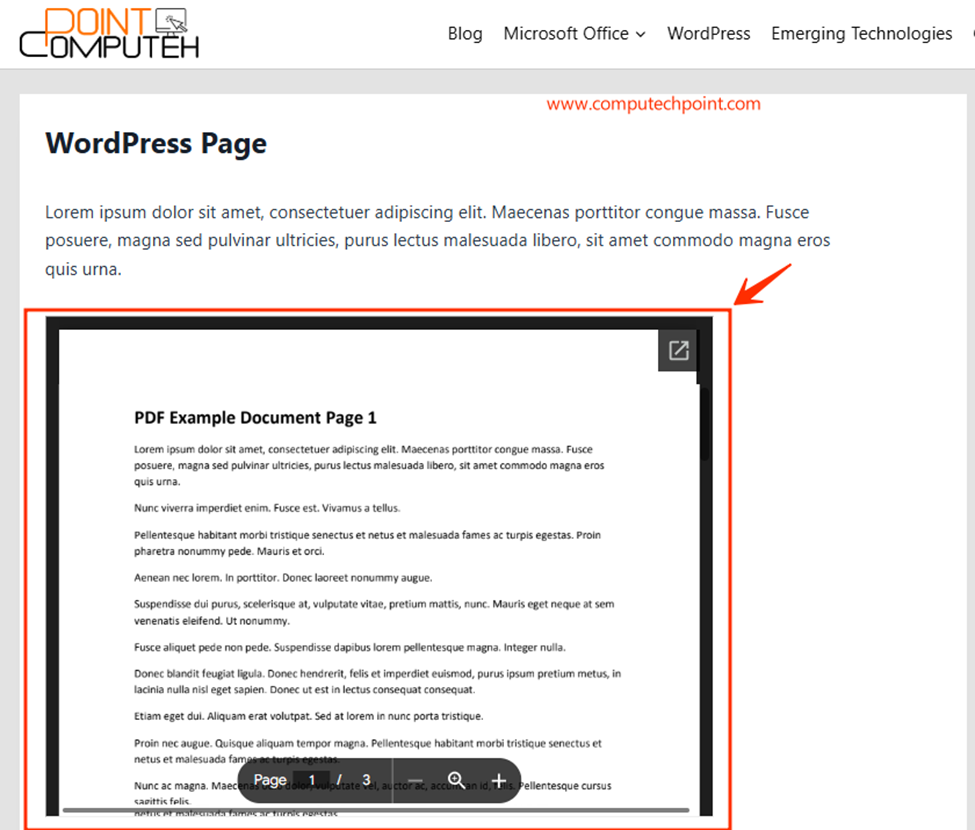
Embedding PDF Files in WordPress Website Post or Pages Using Plugins:
There are numerous plugins available like PDF Embedder, TNC PDF Viewer and embed PDF viewer etc. all these are great options but I recommend to use PDF embedder as it lets you easily and quickly upload and customize PDFs directly on your site.
Both of these methods are effective, so choose the one that fits your needs. This will let you easily showcase different PDFs on your website, helping you connect with your audience.

