I you want to Turn on or off Fast Startup in Windows. but you’re not sure how to do it, this tutorial is for you. in this tutorial I will explain how to Enable or Disable Fast Startup in Windows.
Enabling windows fast startup mode is one of the first and the easiest way to make windows boot faster. This feature saves some system information to a hibernation file when you shut down your computer. The next time you turn your computer on, it uses that saved information to boot up faster.
Follow the steps given bellow to enable or disable fast startup in Windows.
- Open control Panel: Press Window Key +R, RUN Dialog will open, type “control panel” in the textbox and Click on OK Button as shown below.
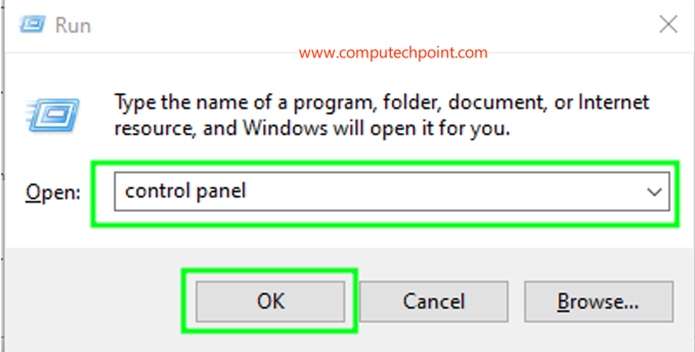
- After Clicking on OK Button the following Control Panel Window will appear, Here Click on Hardware and Sound.
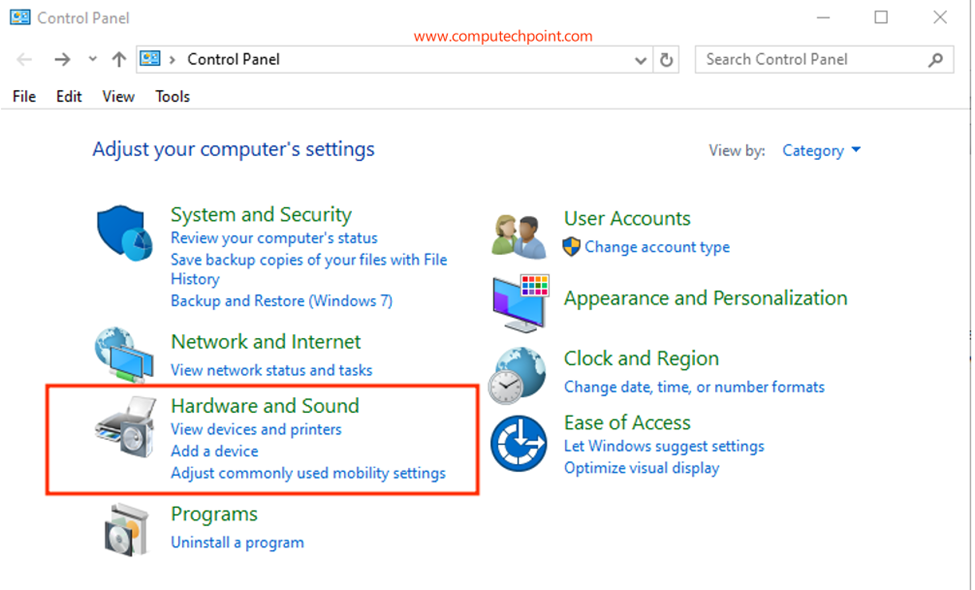
- Now Click on Power Options
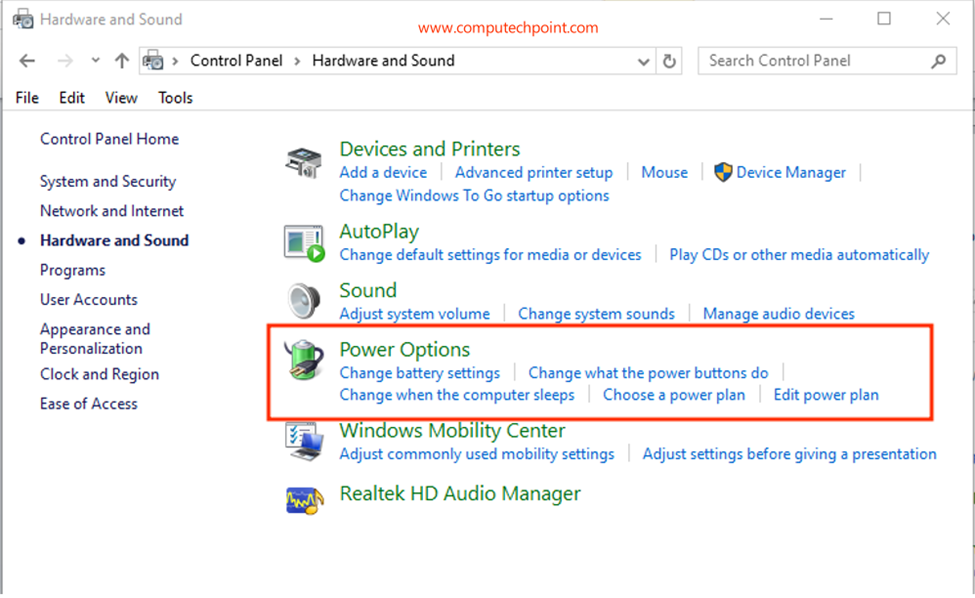
- From the lift side click on “Choose what the Power buttons do”.
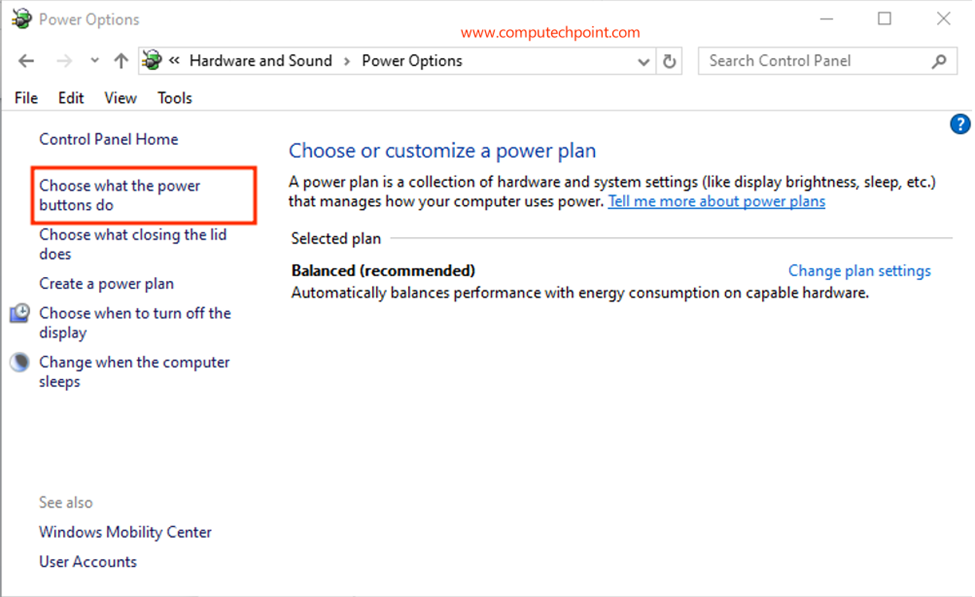
- Click on the “Change settings that are currently unavailable” Link as shown bellow

- In the Shutdown settings, check the box in front of “Turn on fast startup” and click the “Save Changes” button.
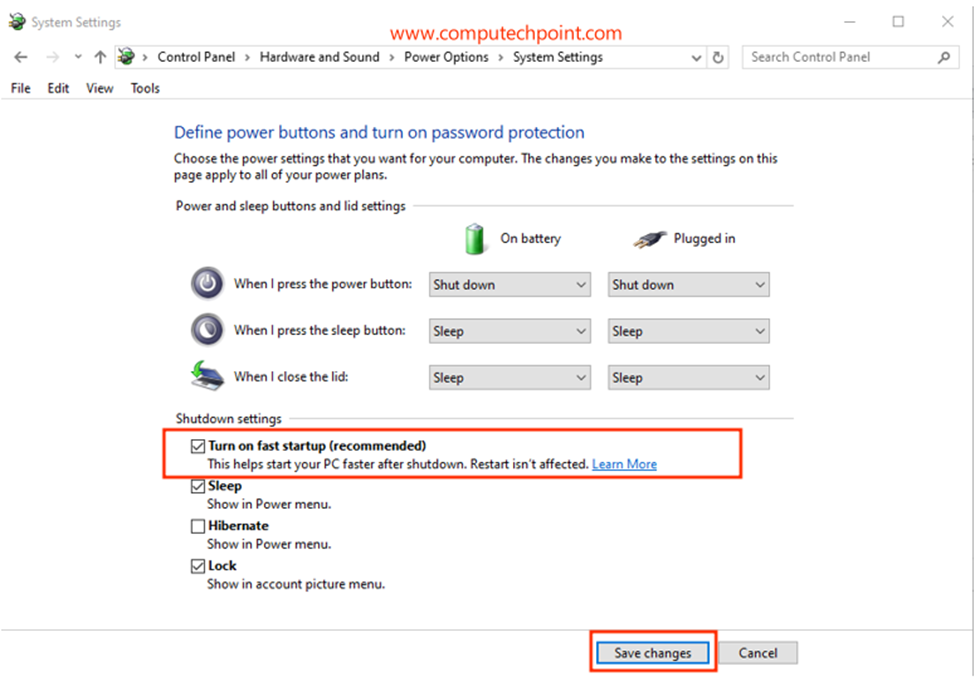
If you want to turn windows fast startup off uncheck the box.
I hope this tutorial will helps you to enable & disable Windows Fast Startup Mode. If you have any question, suggestion or feedback feel free to contact us using the information provided on our contact us page.
Thank you.

