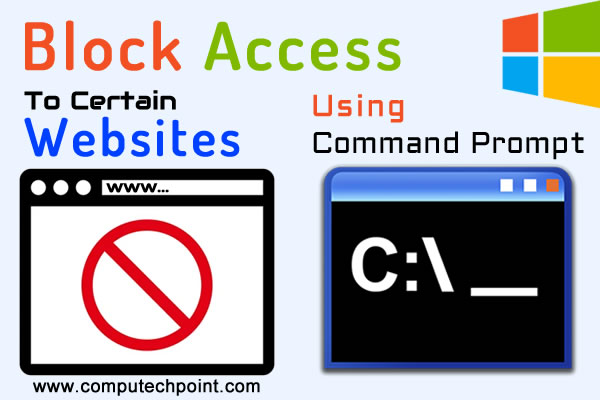How to remove all empty or blank Paragraphs from Microsoft Word Document
Sometimes when working with a large Microsoft Word document, you may encounter unnecessary empty or blank paragraphs scattered across different pages. Many people face this issue regularly in their workplace. Manually removing empty or blank paragraphs one by one can be very tedious & time-consuming task. There are various methods to remove all empty or blank paragraphs from Microsoft Word document.
- Using Kutools (Click Here to Download & Install Kutools)
- Using Find & Replace Dialog Box
Here In this tutorial I will teach you how to remove empty paragraphs from your document in a single click using Kutools and Find & Replace Dialog Box.
By the end of this tutorial you will be able to remove all blank paragraphs from your document with just a single click.
1. Remove Blank or empty Paragraphs Using Kutools
To Locate Empty or Blank Paragraphs or lines in your document click on Home tab and then from Paragraph group Click on Paragraph Mark as bellow.

After clicking on Paragraph Mark these marks will appear in front of each paragraph in your document.
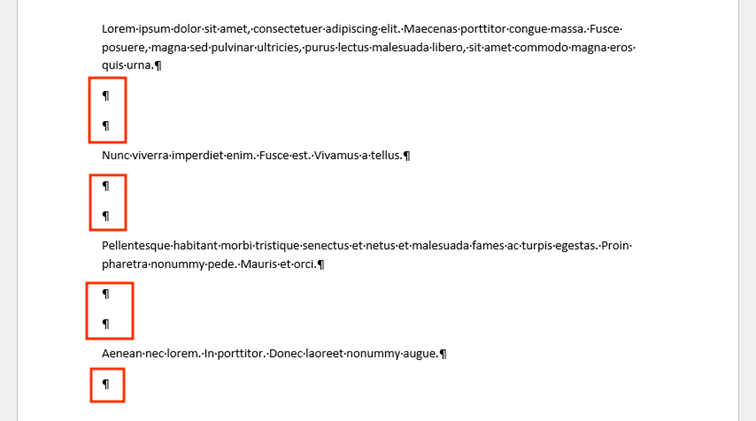
Click on Kutools Tab, the from remove groups click on Empty Paragraphs and then click on “Remove Empty Paragraphs Marks” as bellow
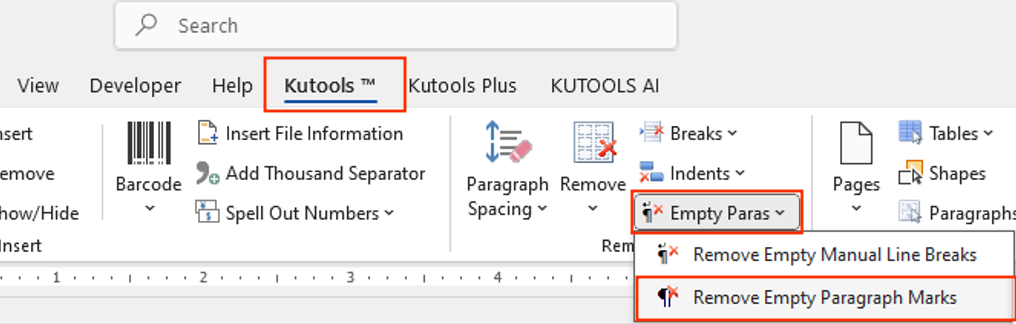
After clicking on “Remove Empty Paragraphs Marks” a remove prompt dialog box will appear, here click on Yes Button.
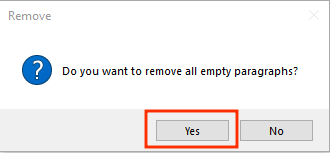
after some processing all empty or blank paragraphs will be removed from your whole document
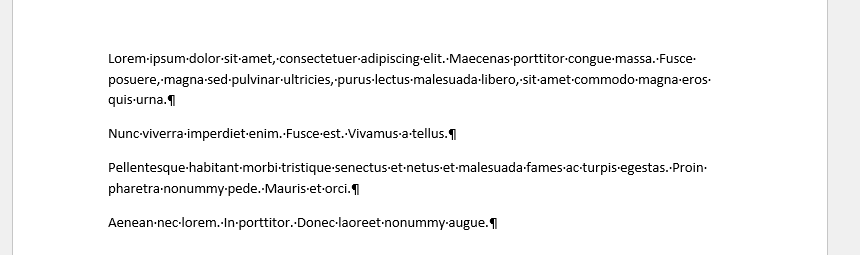
2. Remove empty or Blank Paragraphs Using Find & Replace
If you want to remove empty or blank Paragraphs using find & replace, click on Home tab, then from Editing Group click on Replace as bellow or just press “Ctrl+H” from keyboard.
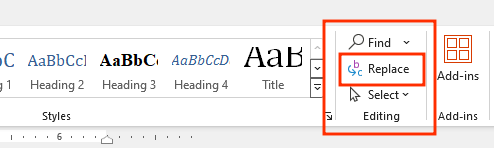
the following find & replace dialog box appear, here in the Find what type ^p^p and in the Replace with type ^p and Press Replace All Button, if still empty paragraphs are there then again click on replace all button until all the blank or empty lines or paragraphs are removed.
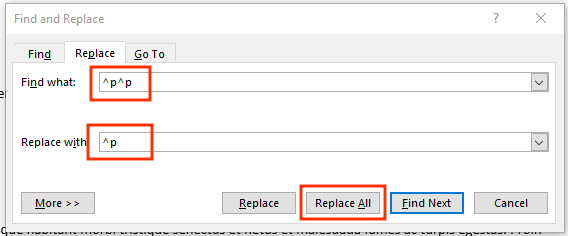
I hope this tutorial will help you to remove empty or blank paragraphs from your whole word document just in one click using Kutools & Find & Replace Dialog Box.
Read Also : how to remove or delete all empty or blank paragraphs using VBA Code
if you have any question, suggestion or feedback feel free to contact us using the information provided on our contact us page.
Thank you.