Normally, we can perform one copy and one paste operation, and each operation may multiply items. In this post, I’ll show you how to perform Several copy operations and then paste each one individually, with each may containing several items. By using windows (10 & 11) clipboard, you can do this. First you copy each item you need, one after another, they are stored in Windows Clipboard. When you’re ready to use them, you can paste each item one by one wherever you need them. This method is useful when you want to gather several items now but you want to paste and use them later at different places one by one. It helps you stay organized, work more efficiently and save time & effort.
- Copy all your items one after another.
- After copying all the items, press Windows Key + V (on Windows 10 and 11) from your keyboard.
- Clipboard History Window Will appear as Shown below.
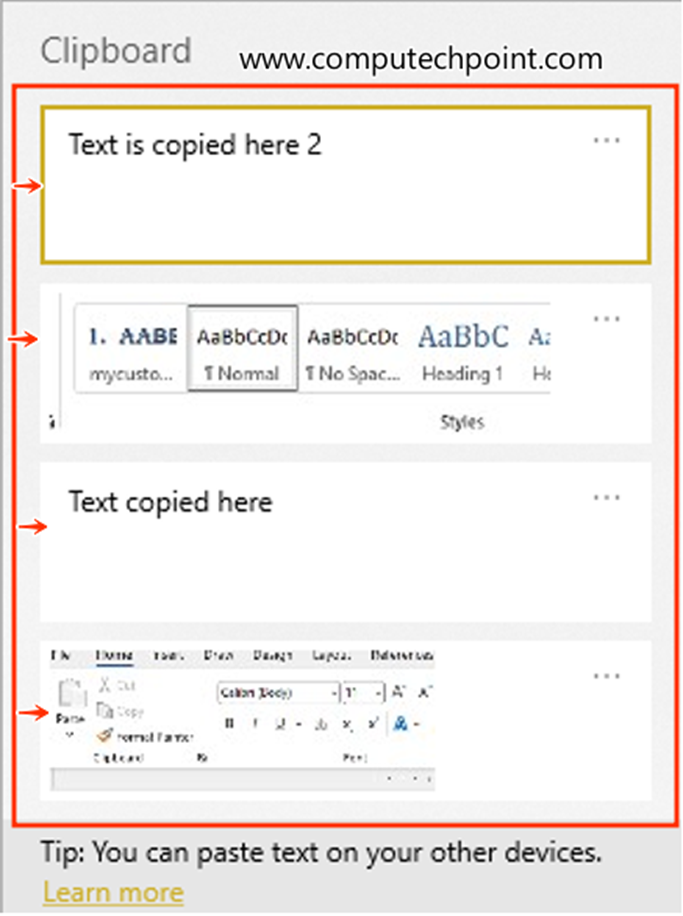
- It will contain all your copied items, from here you can past or use all your copied items one by one wherever you need them by clicking on the desired entry in the clipboard.
- To delete a specific entry from the clipboard or clear everything, click the three dots and choose either ‘Delete’ or ‘Clear All’ as shown below.
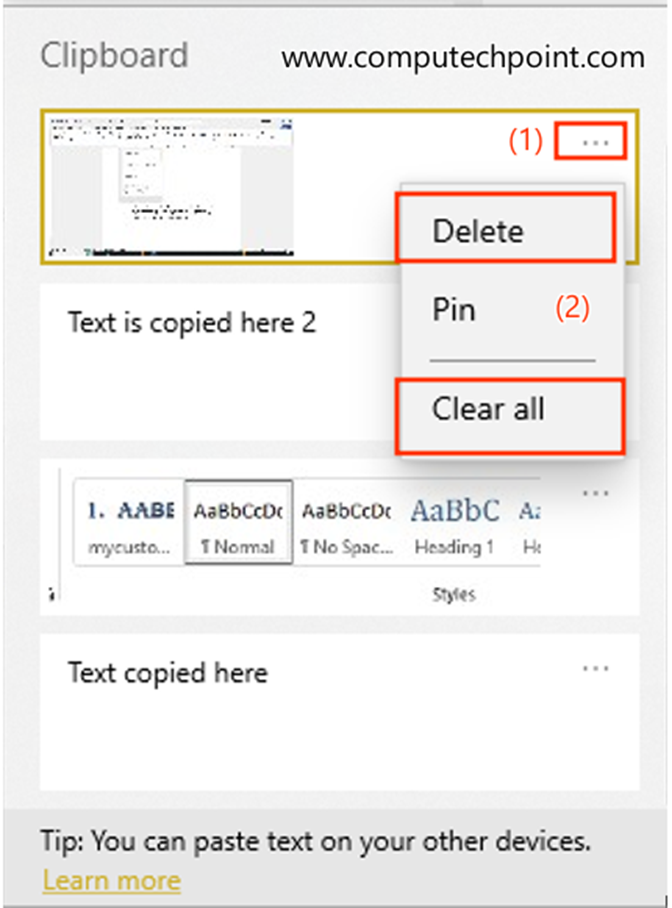
Click the following link to learn more about Clipboard.
How to access clipboard history
I hope this tutorial will helps to perform Several copy operations and then paste them one by one. If you have any question, suggestion or feedback feel free to contact us the details provided on our contact us.
Thank you for your feedback and support.

